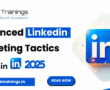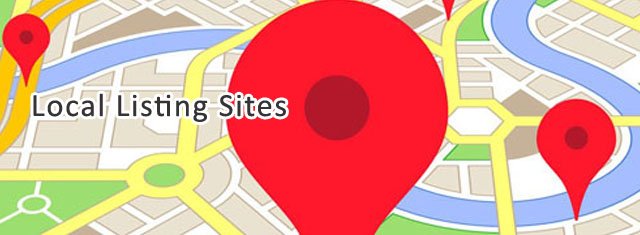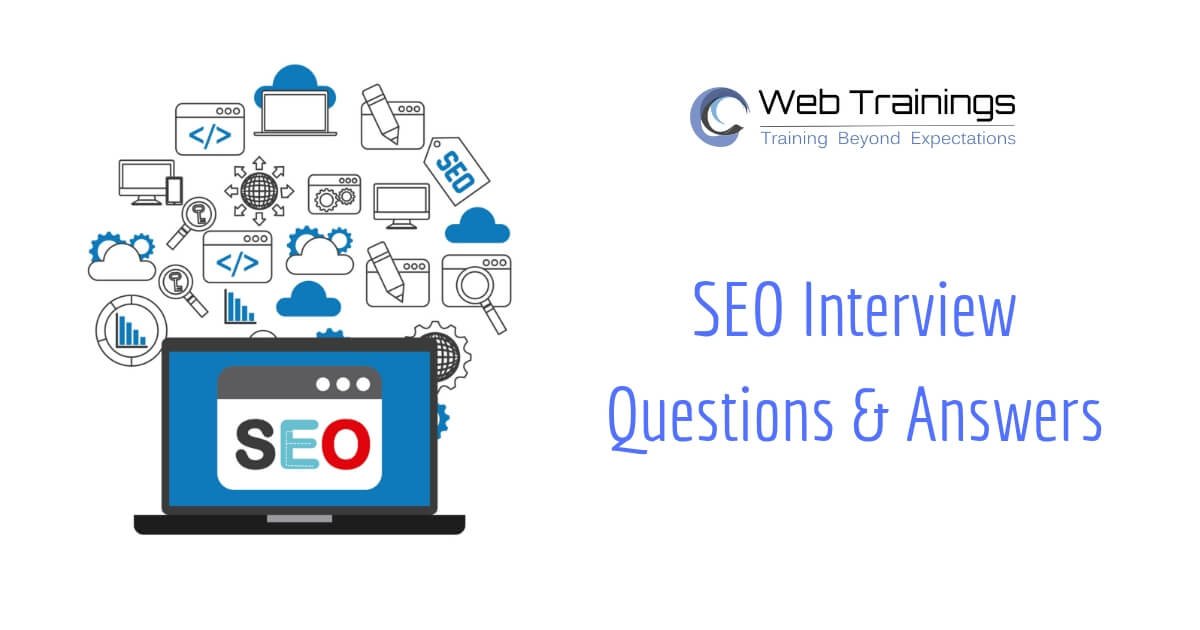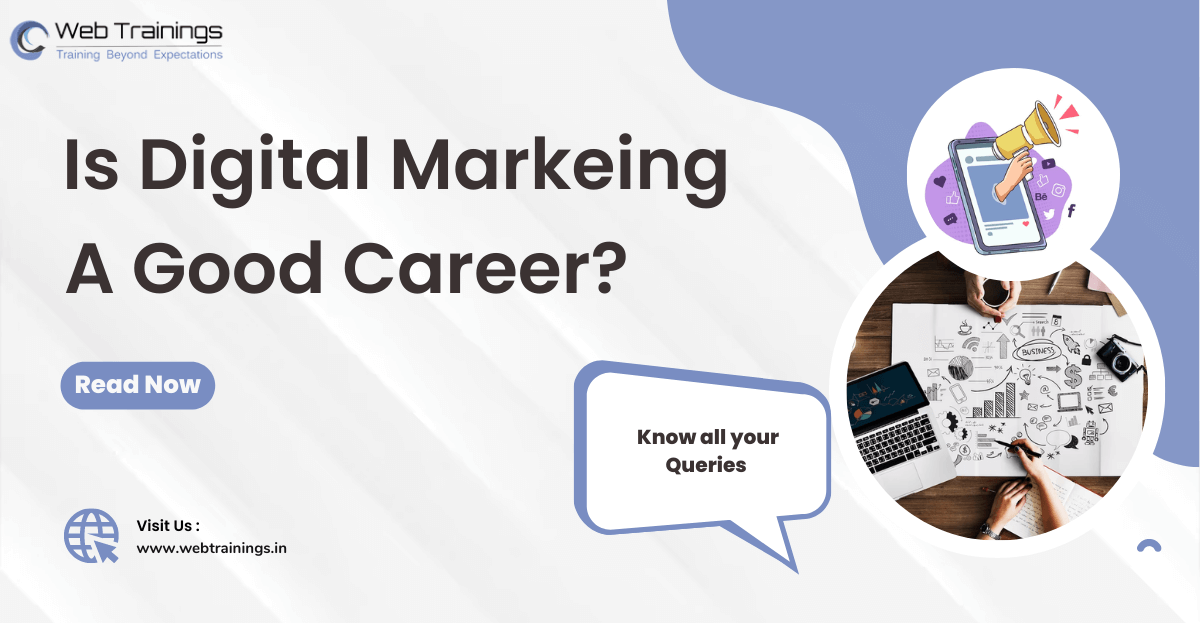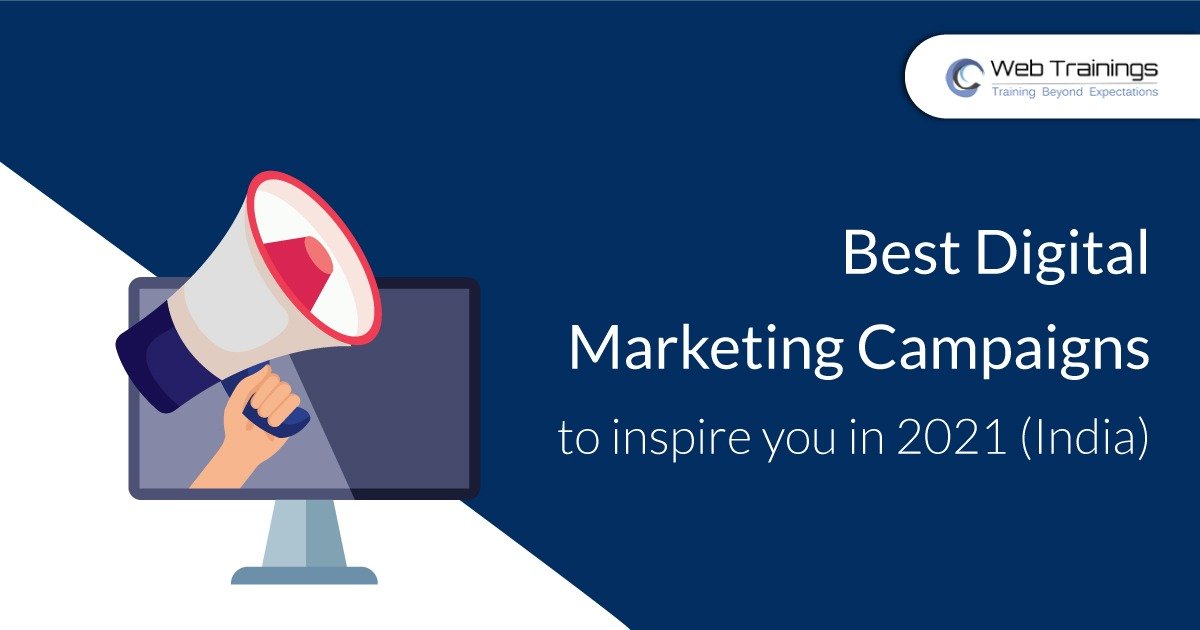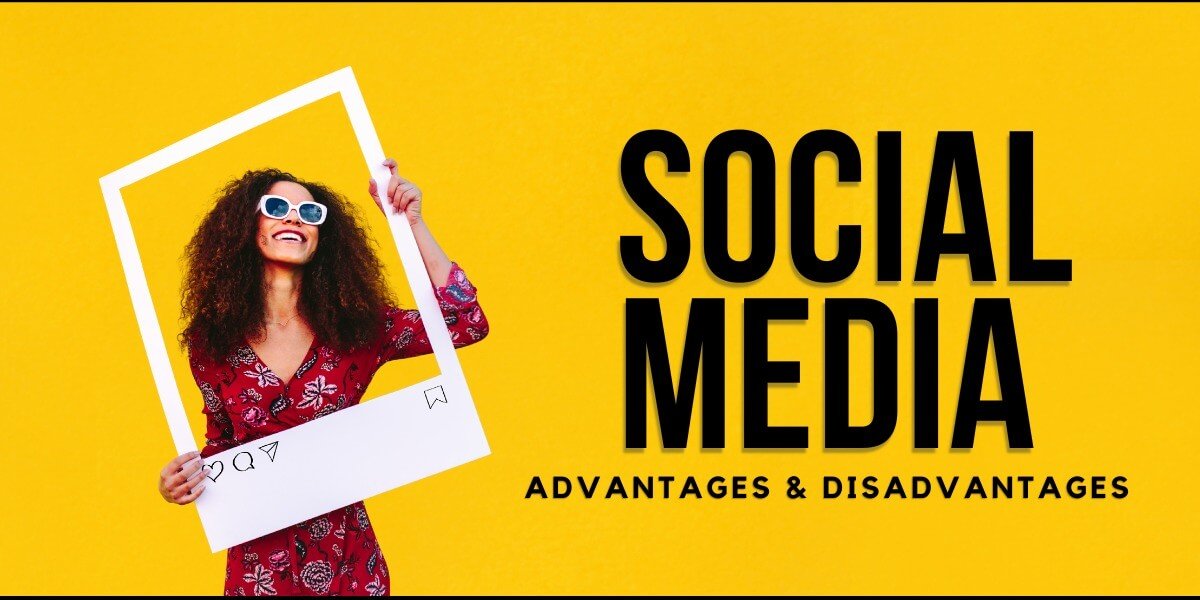In Digital marketing strategy, Google Shopping Ads has a significant role in overall brand exposure and sales. In shopping ads we can directly target the users via search who are looking for the products in Google.
Google Shopping campaign is also known as Product Listing Ads (PLA’s) is a digital marketing strategy to advertise our products in E-commerce website. Product listing ads are more effective than text ads as they include product price, product image, product title, shop name and more.
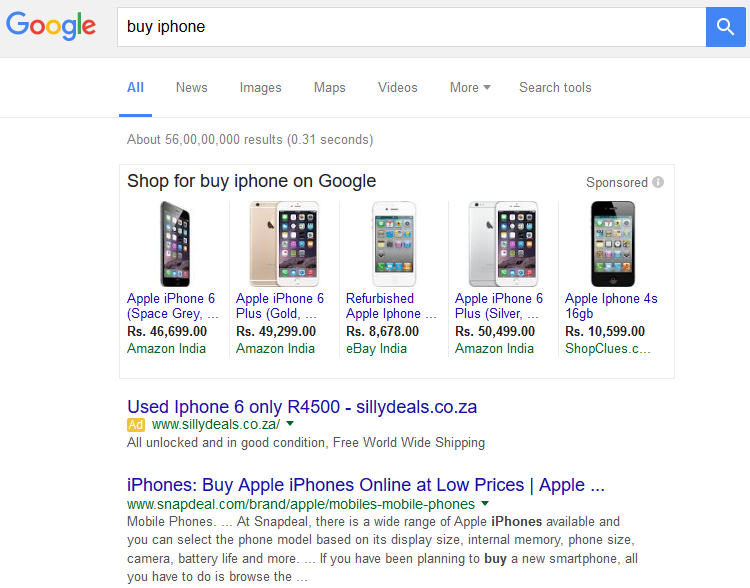
How Product Listing Ads Works ?
The concept of product listing ads can be summarized as follows.
- In Google Merchant Center all the products information is stored from all the retailers.
- Then the retailers will create shopping campaigns in their Google AdWords account.
- When a user search in Google, it will automatically find the relevant products and rank them based on their bid price to show to user.
- When a user click on any product listing ad, Google will charge for CPC and send the user to respective landing page of the product.
- Advertiser can track whether the click was converted or not based on his conversion tracking data.
Process of Creating Shopping Ads [Product Listing Ads]
Step 1: Create a Google Merchant Center Account
- Go to Google Merchant Center and Signup for New Account
- Fill all the relevant details to create the account (Target country, website url, seller name etc)
- Verify ownership of your website (If the same website is added in Google Search Console then it can be automatically verified in your account)
- Link your Google AdWords with Google Merchant Center
- Go to left menu > Settings > AdWords > Link Account
Step 2: Creating a Data Feed to upload in Google Merchant Center
- Data Feed is a file which consists of product details of your products including title, description, category, price, landing page url, image url, condition, inventory etc. The number of attributes can vary for each category depending on the Google specifications. Summary document is a good reference to know the Mandatory and Required fields for different categories in data feeds.
- Supported Formats: Tab Delimited Format (TXT or XLS). Click here tor more information.
- We can also submit the Data Feed using Google Spread Sheets. Click here
Watch Video about How to Create a Data Feed
Step 3: After adding the Data Feed you must create a Shopping Campaign from Google AdWords Interface. Read this Shopping Campaign Guide
Once the ads start running and products are listed in the campaign, you can able to group them and then change bids for different product groups.