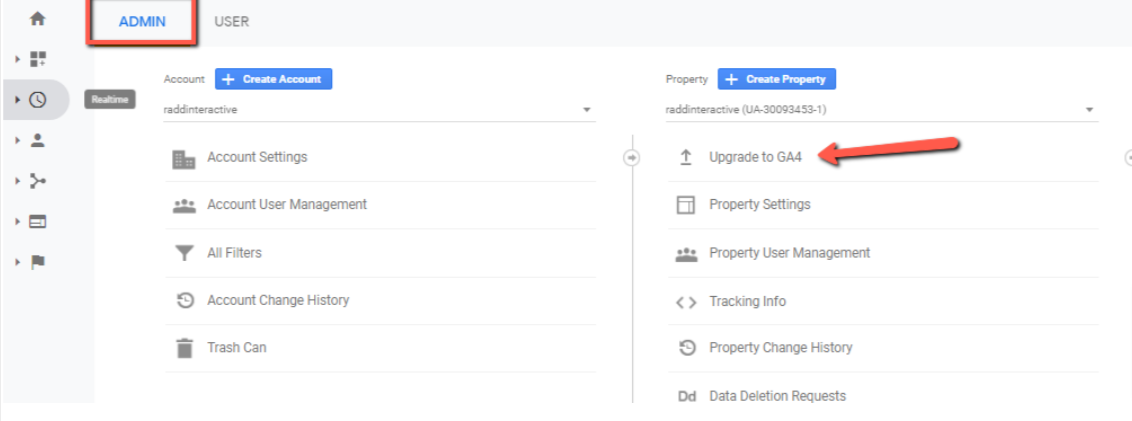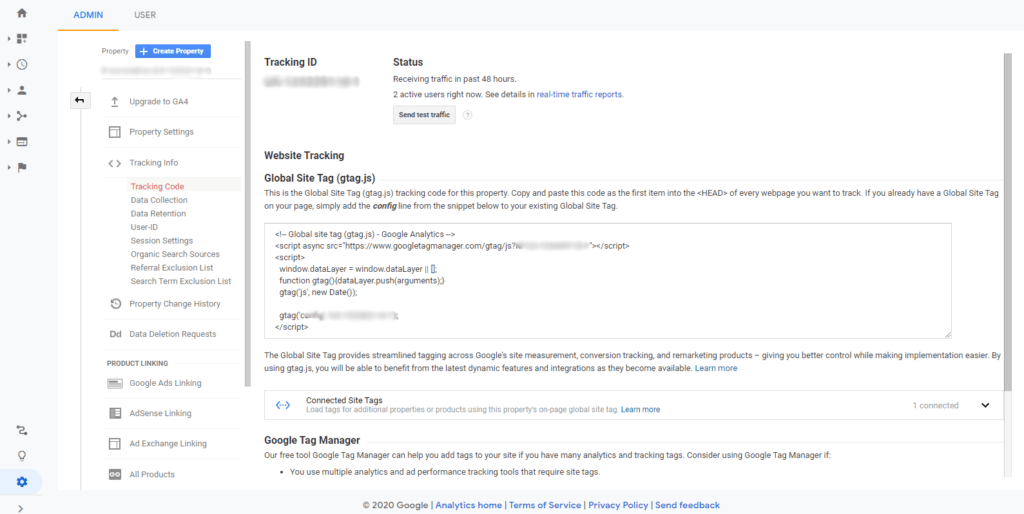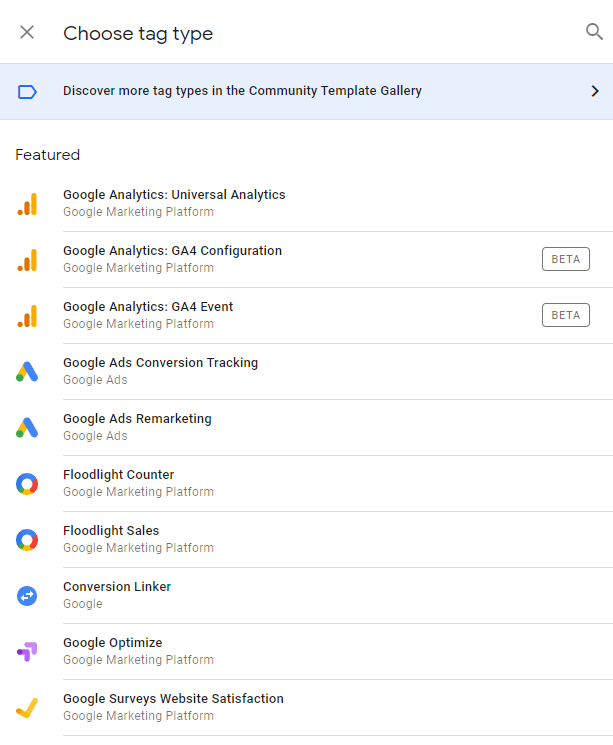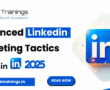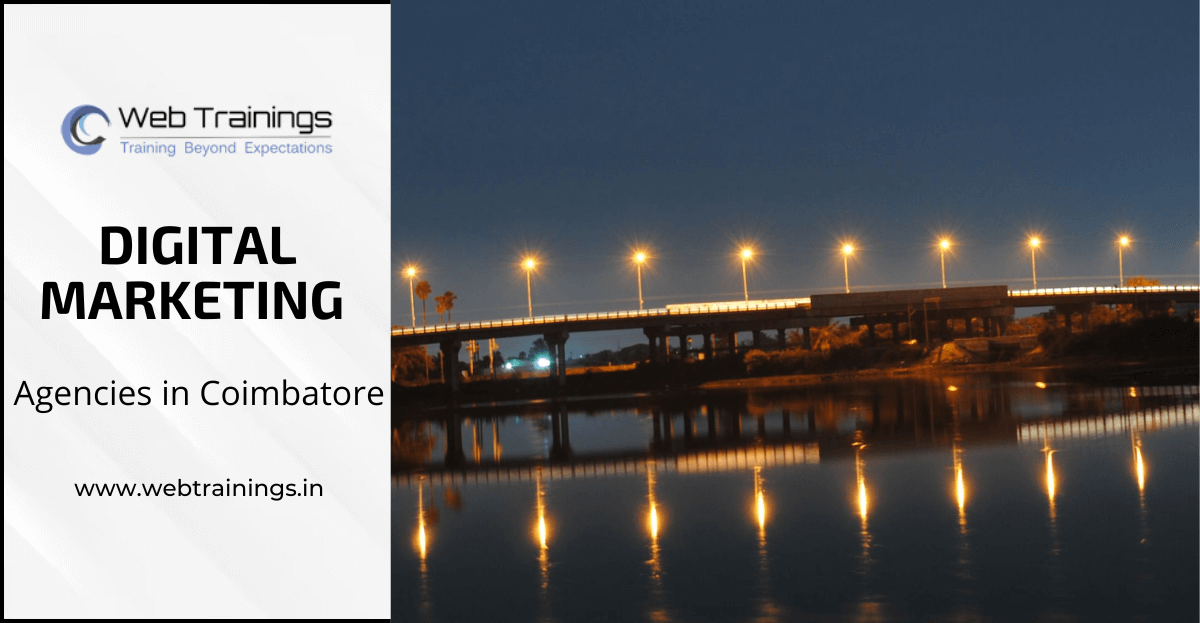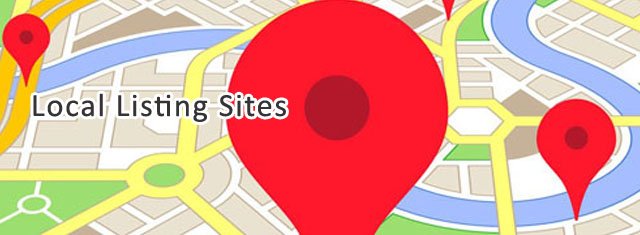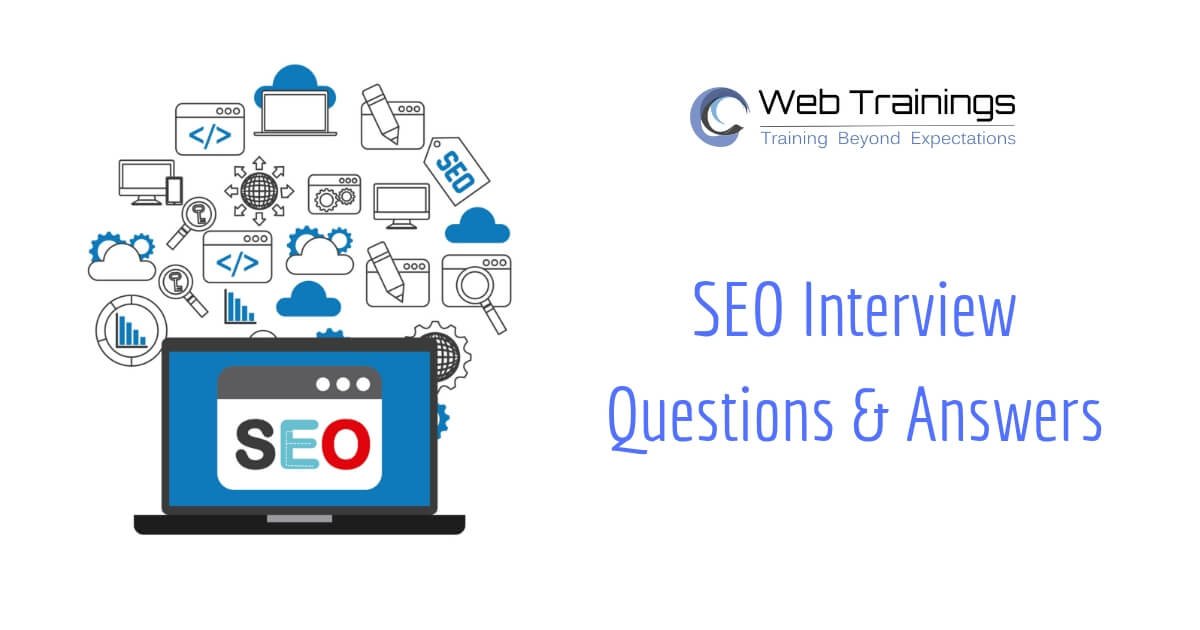What exactly is Google Analytics Version 4?
Google recently released a new version of its popular data collection and web traffic analysis software, Analytics. This new version is now the default version.
What is GA4? How does the new version compare to the old one for digital marketers?
Millions of businesses and websites use Google Analytics to track user interactions across web domains, mobile apps, and offline APIs. Most businesses know this platform as a way to track web traffic, monitor marketing channels, and measure key performance indicators. With Google Analytics 4, Google has a new version that is very different from the “universal” version.
The new Google Analytics 4 includes several key features that set it apart from the previous version. One of the most notable differences in the new data modeling feature, which uses AI to fill in data gaps where traditional analytics may be blocked by cookie-consent rules, blocked JavaScript, or a focus on privacy.
Furthermore, the user interface for the new default Google Analytics is very different. So here’s a rundown of some of the most significant distinctions.
The new Google Analytics is described as a next-generation approach to “privacy-first” tracking, x-channel measurement, and AI-based predictive data. The new analytics can fill in data for website traffic and user behavior without relying on “hits” from every page.
Google Analytics 4 is built on the same platform as their 2019 “App + Web” system. The Analytics App + Web version was all about cross-channel data, which meant that marketers could track users across apps, software, and websites.
This means that its main goal is to focus on users—specifically the user journey from the first visit to the final conversion.
GA4 is also all about “events.” This is how data is presented in the new Google Analytics.
Because this new analytics uses machine learning, it can fill in gaps where businesses cannot understand their entire customer base due to users who opt-out of cookie usage and data collection. Many websites are starting to use visitor consent to define analytics tracking, and many users are becoming warier of analytics tracking sessions or returning users using cookies.
New privacy laws (like the GDPR and CCPA) and the deterioration of traditional analytics necessitate something like Google Analytics 4. Due to the cookie consent options required by these laws, many businesses using the traditional universal Google Analytics may have inaccurate or missing data.
Benefits of Google Analytics Version 4
1) It uses machine learning to measure data and make assumptions about site traffic and user behavior. It uses artificial intelligence to highlight data that marketers will find useful.
2) It aims to give marketers a “more holistic view of the customer journey across devices.” And it seems to be focusing on the entire shopper journey, rather than just individual metrics across devices/pages/segments.
3) It’s designed to work without cookies or identifying data.
4) Google Analytics 4 replaces views and segments with “data streams.”
5) GA4 has no “view” level. Unlike Universal Analytics, which has three levels (Account, Property, and View), GA4 only has two.
6) Instead of modifying the Analytics code or using the gtag.js script, Google Analytics 4 claims to allow editing, tracking, and perfection of events within the UI. This includes page scrolling and clicks.
7) Marketers can now edit, correct, and fine-tune event tracking in GA4 without editing on-site code.
8) Data Import can now include data from non-website sources (like apps) within one property.
9) The UI can also track across domains without modifying code.
There is a “Life Cycle Report” that focuses on the user journey. The “templated reports for e-commerce funnels” feature was previously only available in Analytics 360 accounts.
Difference Between Universal Analytics and Version 4
Marketers should not expect to find many of their old default reports and features. Traditional Analytics had three tiers of data organization (Account > Property > View), but now there are only two: account and property.
Aside from data collection differences, there are many other differences between Universal Analytics and Google Analytics 4 properties. An overview of GA4
concepts are given below:
EVENTS: A website or app has “events” when a user interacts with it. This could be when the page views, clicks on the CTA button or does any CTA activities. Unlike before, events don’t need to be added to the on-site Analytics tracking code. Some events are already measured by default.
PARAMETERS: They are extra bits of information that provide context for each event. As an example, parameters can describe a purchase’s value or provide information about the event’s occurrence. These can include page titles, article IDs, and so on – these are most similar to many of the “dimensions” that were previously available.
User property: a user’s attributes or demographic information.
User ID: This is a unique identifier that is used for cross-platform user tracking.
Also, unlike the old version of Analytics, some key concepts have changed. For your business’s KPIs, you’ll need to learn new concepts.
“Pageviews” in GA4 are “page view” events. Remember that a Universal Analytics event has its Category, Action, and Label. In GA4, however, every “hit” is an event; hit types are no longer distinct. The processing platform treats them all equally irrespective of platforms separately
Google advises reconsidering data collection rather than simply porting existing event structures to Google Analytics 4.
Data Marketers may worry as to why GA4 sessions are lower? Sessions can appear lower due to differences in how hits are processed. Marketers shouldn’t expect perfect data matching. “Some aspects of session counting differ between the two platforms,” Google explains. For example, in Universal Analytics, a new campaign starts a new session regardless of activity, but not in Google Analytics 4. This may reduce your Google Analytics 4 session counts.”
Your data may differ due to differences in how delayed data is handled. Google Analytics 4 processes events up to 72 hours later than traditional Analytics.
One notable difference is that page URLs or URIs are no longer displayed prominently as dimensions in Google Analytics. Like “page location,” these are now parameters. Identifying “screens” or “page title” means a much easier cross-over between mobile sites, desktop sites, apps, etc.
Why Should You Use Version 4
Marketers can utilize Universal Analytics and GA4 together. There is no indication of when or if the previous Analytics style will be pulled out, but organizations with Universal Analytics assets can continue to use it.
Marketers will not be forced to use the new version of Analytics, but any new properties or accounts will be set to use Google Analytics 4. Many organizations may choose to construct a new version of the Google Analytics 4 property using the App + Web property set-up so that data may begin to populate and they can become accustomed to the new UI and make sense of how data is displayed.
As previously stated, Google urges users not to expect their data to look the same across both versions. Because these two platforms are conceptually very different, and because “hits” now measure things like events and parameters differently (even across devices), the statistics will not fully align with the familiar reports in the previous version.
How to upgrade to Version 4 from UA
Now that you’re familiar with the new capabilities, let’s get started on setting up your new Google Analytics 4 account.
For existing Google Analytics properties, navigate to Admin and look for the “Upgrade to GA4” button under Property. Under “I Need to Create a New Google Analytics 4 Property,” click “Get Started.”
If your website already uses the gtag.js tag, you can use that to enable data collection. This means you don’t need to update your website’s tracking code. Before using this option, I strongly advise you to read this Google Analytics help document about connected site tags.
If you use Google Tag Manager to implement my tags, make sure you only use the UA ID of my property and not the gtag.js.
When you click Continue, you will be redirected to your new GA4 account’s property settings.
If you already have a tracking tag on your website:
Navigate to the old Google Analytics property, then click “Tracking Info” and then “Tracking Code.” If you see the new GA4 measurement ID in “Connected Site Tags,” you’re good to go.
If you want to install the new tracking tag:
Under the new GA4 property you created, go to Admin and click “Setup Assistant” and then “Tag Installation.” You’ll be taken to the “Data Streams” menu.
This is where you tell Google where your data is coming from. Your website should be there; click on it to see your measurement ID and the new gtag.js tracking code, which you can now install on your website.
- If you’re using Google Tag Manager, you should do the following:
Go to your Google Tag Manager account, create a new tag, and select “Google Analytics: GA4 Configuration.” Copy and paste your measurement ID, which can be found under “Data Streams.” Set the trigger to “All pages,” publish your tag, save your changes, and you’re done!
This is a simple setup. So that your new GA4 property can track traffic across your website. You can also go to Admin, click the “Setup Assistant” link to your Google Ads account, set user IDs, define audiences, and more.
Conclusion
For more information about the new Google Analytics 4 property, or help with a professional digital marketing strategy, call us or send us an email!
Get in touch with Web Trainings Academy, There is a Contact section where you can fill out a form. Also, please check out our testimonials and our Google reviews.
Check out our Web Trainings and ITinfodigital to find out how we help businesses grow on the web.