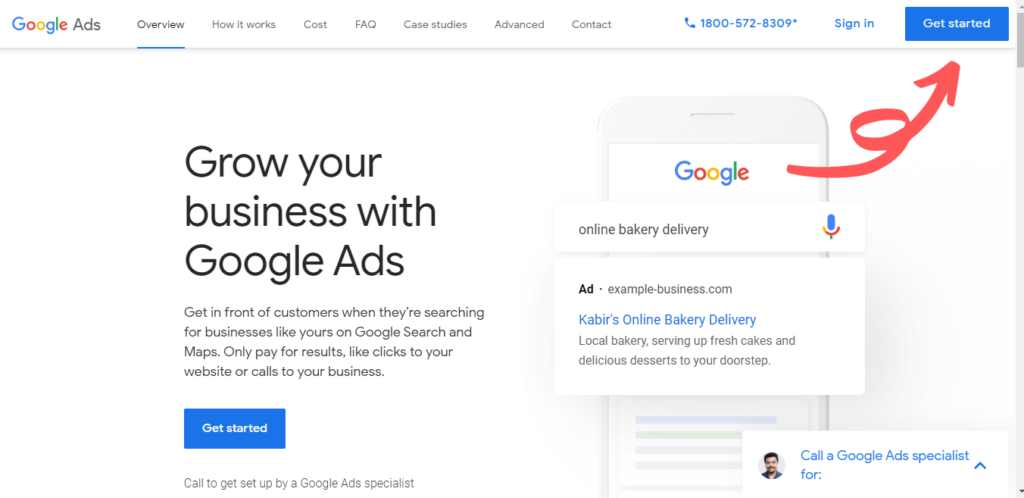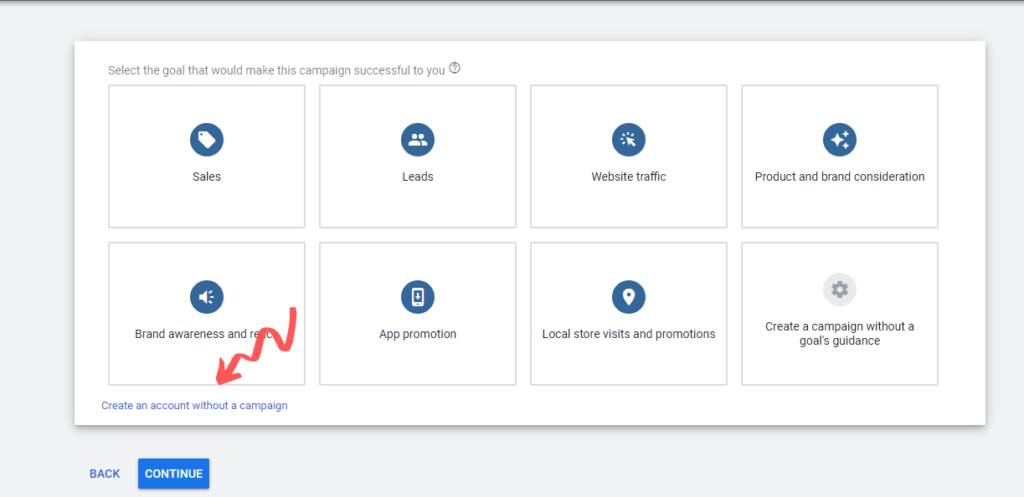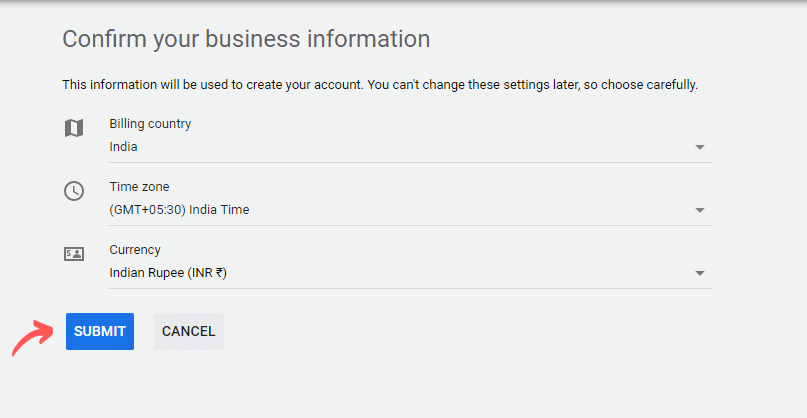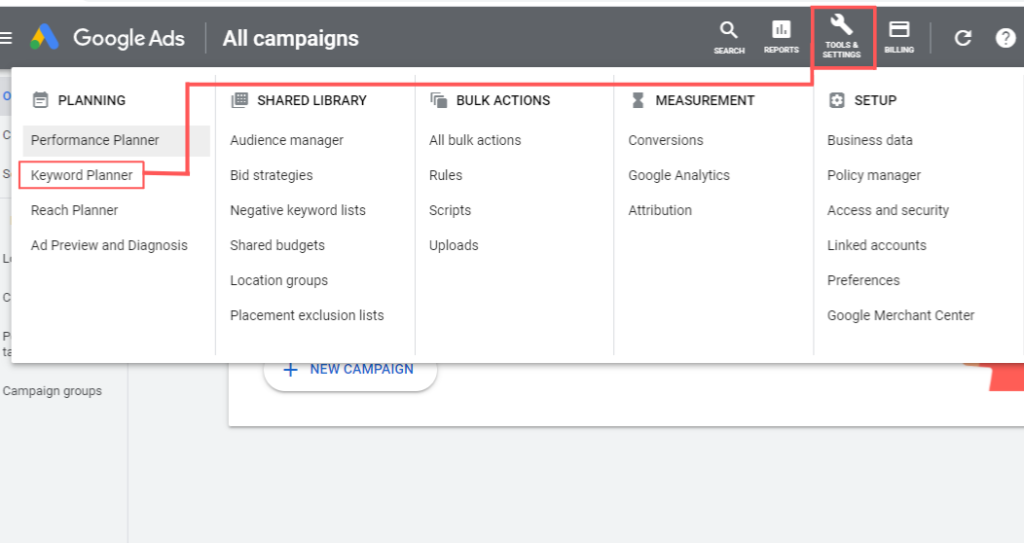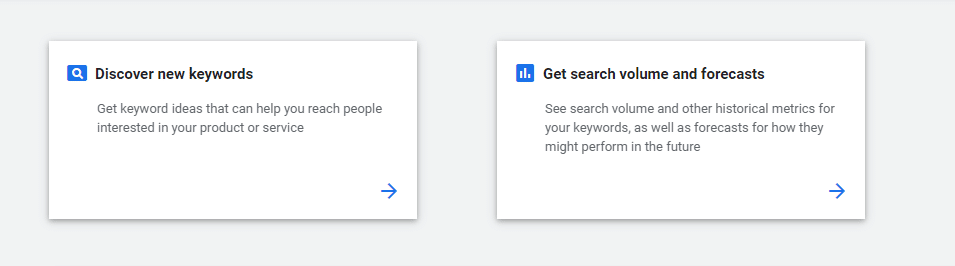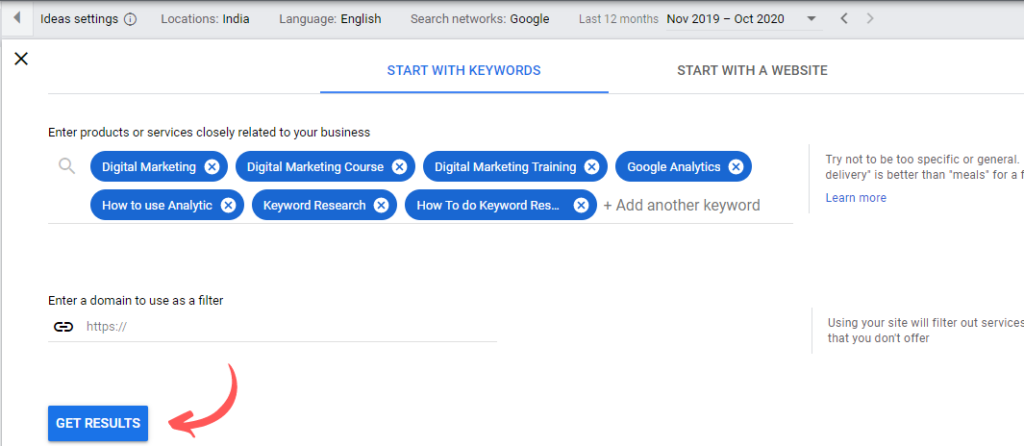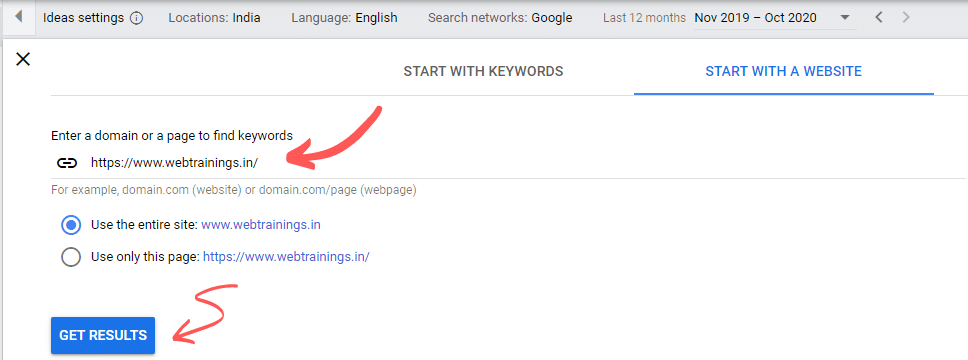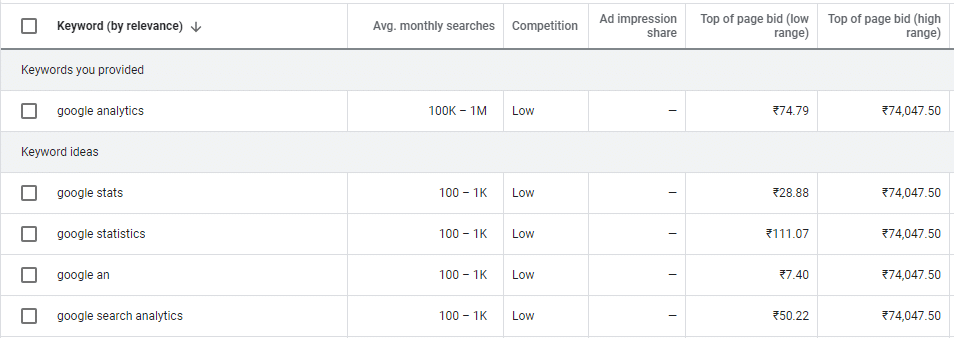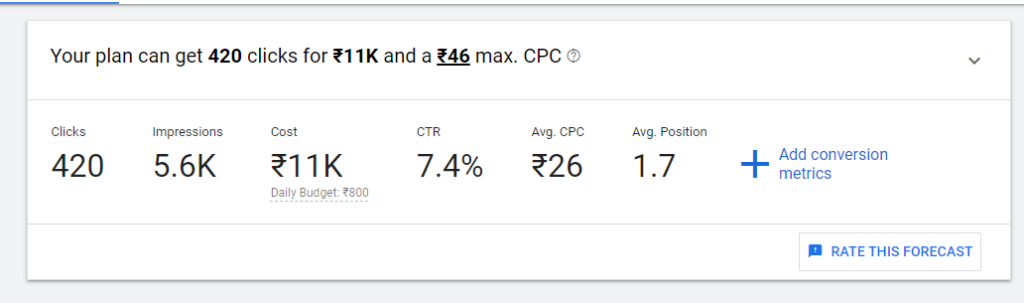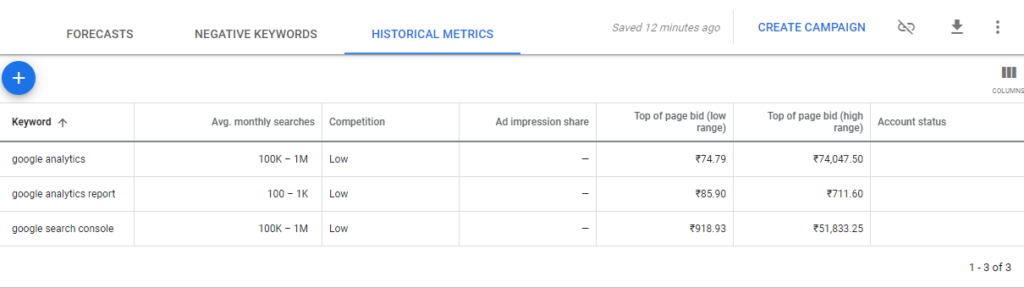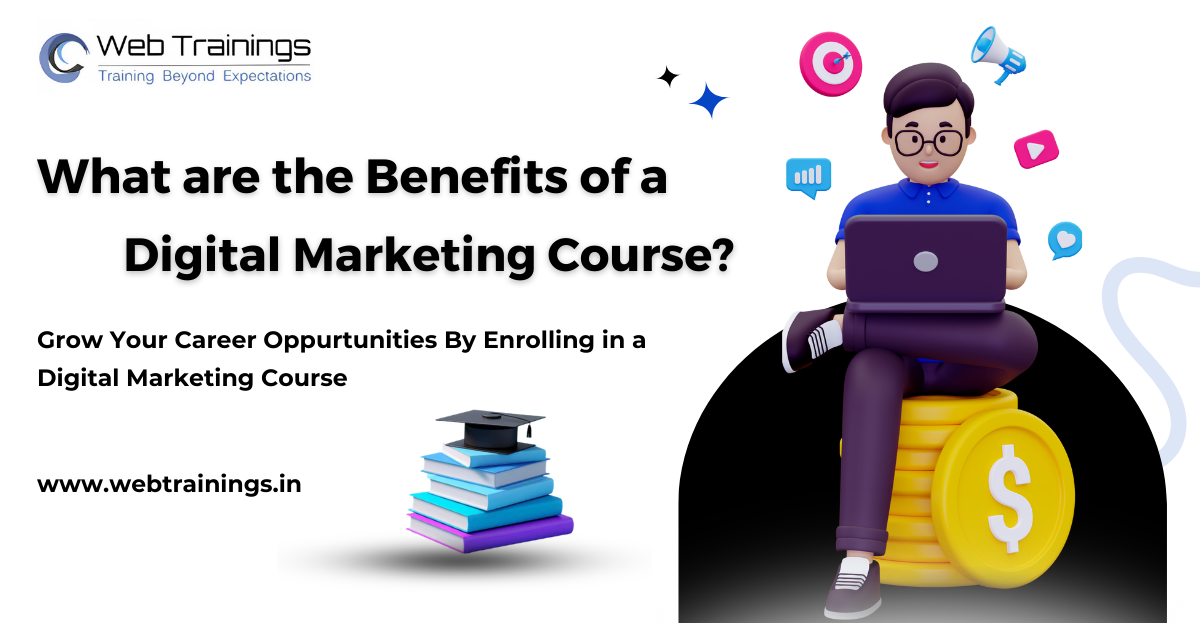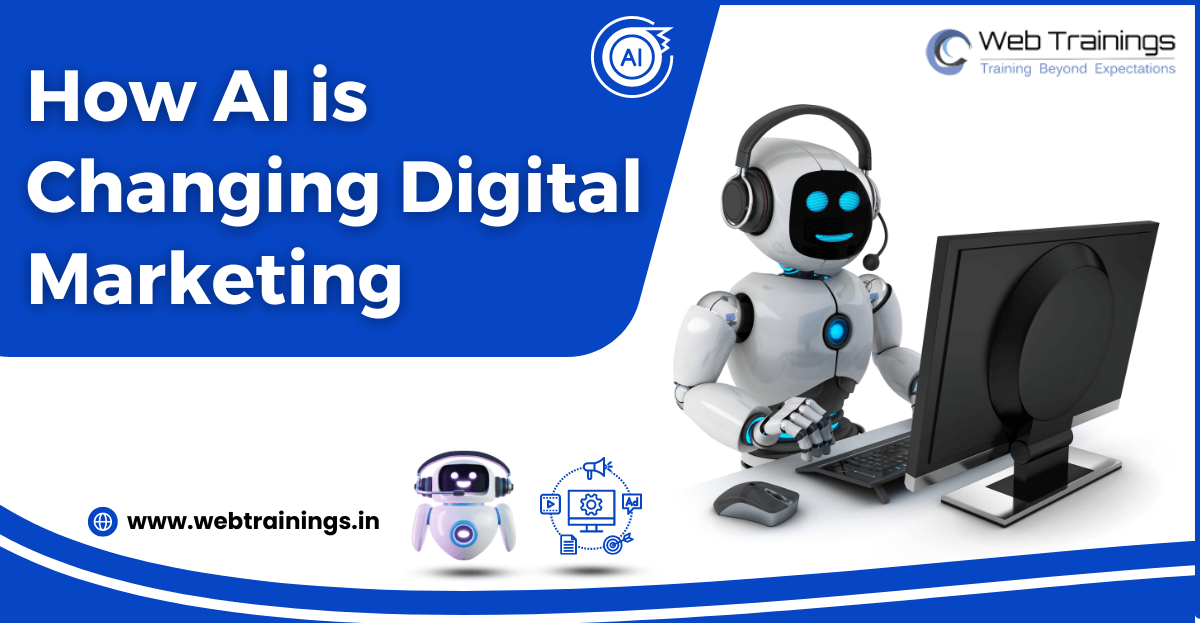If you know the basics of SEO, you will be aware that the “Keywords” foundation of SEO strategy. It can make or break the business. This Article provides a Comprehensive Keyword Research Guide. Before jumping straight into the topic, we have divided into under-following Sections to have a sequential understanding:
Keyword Research Guide Topics:
- What are the Types of Keywords or Search Queries?
- What is Informational Search Keywords?
- What are Navigational Search Keywords?
- What is Transactional Search Keywords?
- What is the Keyword Research tool and what is Google Keyword Planner?
- How to Setup up Google Keyword Planner Tool and its Various Options?
- How to do Keyword Research with Google Keyword Planner Tool?
- How to Analyse the Data Metrics from Google Keyword Planner Research Tool?
What are The Types of Search Queries or Keywords?
Basically, there are three main categories of keywords.
1. Informational Search Queries Keywords
2. Navigational Search Queries Keywords
3. Transactional Search Queries Keywords
What Is an Informational Search Query?
Wikipedia defines informational search queries as “Queries that cover a Generic broad topic (e.g., cricket or phone) for which there may be thousands of relevant results.” When someone enters an informational search query into the Google search engine, they’re looking for information – hence it is named Informational Search Queries.
These queries just have intended to give the right relevant user-oriented answer to a question or one when someone wants to learn how to do something.
Informational search queries come from search users who are simply looking for specific information for questions about a particular topic. Someone searching for “List of top 20 best CEO in 2024”, the user wants to see the list of the top CEO in 2024.
These searches mostly start with “why” “how” “where” “when” etc. that is meant for questions and user information
For example: “how to make pizza”, “why my laptop beeps frequently”, “How to fix a water linkage” etc.
What Is a Navigational Search Query?
A navigational-query is a search-query entered with the intent of finding or navigating to a particular website or webpage. Navigational search queries are those that Google Crawler bots lands to a particular specific user query website or location.
For example:
Or a user types “Gmail login” into Google’s search bar and Google” will show the first result “Gmail login page”.
What is a Transactional Search Query?
A transactional search query in search engines is a most competitive query that has direct-purchase intended interest where a customer plans to finish a deal, purchase, or order.
Transactional search intent is highly likely to result in a purchase and should not be neglected when you want to optimize your website. This can be the purchase of a product on the Web or a particular action such as a newsletter registration or purchasing a brochure.
A transactional search query can consist of product names, verbs such as purchase, order, or order, buy etc. and other product categories.
Transactional search queries can consist of specific brand name or product names (such as “Apple iPhone 12”), basic terms (such as “coffee device”), words such as “purchase” “order,” or “buy” along with participles such as “searching for.”
Example 1: If a user search for “digital marketing course in hyderabad“, we can consider it as a transaction query, because the user is looking for services to buy.
Example 2: If user search for “Buy Laptops”, we can consider this as transaction query as user is interested in buying a product.
Keyword Research Guide (Step by Step)
Keyword Research Tool: Google Keyword Planner
Google provides us a fermium tool for finding the right keywords to increase your organic and paid traffic, and for keyword research in 2024 for the beginner that is called Google Keyword Planner.
It is an effective tool to identify brand-new keyword ideas, article topics to increase your search engine rankings. That’s why, in this article, we’ll show you how to utilize Ultimately we can say Google Keyword Planner is the most important tool to see insights into a website, follow this keyword research Guide in 2024 to improve your SERP ranking by improving our SEO performance to the next level.
Step 1: Setting up a Google Ads Account
Before you begin using the Google Keyword Planner tool, you’ll require a Google account. If you don’t have a Google account, then first you need to create an account.
Once you create your Gmail account or existing users, navigate to Google Ads homepage and click Get Started.
- Now pick your Google account to sign in.
- After signing in, Google Ads will prompt you to create a campaign.
Since you are new to the platform and haven’t spent any money on Google Ads, you can avoid the above step by clicking on the link below where it’s written Create an account without a campaign.
Next, enter your Google will ask you to fill your information for:
- Billing country
- Time zone
- Currency
Once you’ve filled up the three pieces of information, click Submit.
Congratulations, you have actually now created your Google Ads account with a unique personal account ID number.
Now click Explore Your Account and you will be redirected to Google Ads panel as you’re your account-is-ready to use For Keyword Research
Step 2: Access the Google Keyword Planner Tool
To open the Google Keyword Planner tool, click on Tools & Settings that is on the top right corner. And a drop-down menu, select Keyword Planner that will be listed under Tools and Settings.
Step 3: You will then see two types of options under the Keyword Planner:
- Discover new keywords– Selecting this you will get to see brand-new keyword ideas that you can use to increase your website traffic.
- Get search volume and forecast– This option will give details of the historical Keyword trend, the search volume of the keyword, and future projection or forecast about a keyword.
We’ll be discussing in-depth both the options in this article and how you can use both of them.
Let’s first begin with the first option: Discover new keywords.
Step 4: Select the option Discover New Keywords
Once you select Discover new keywords, Google will prompt you with two tabs options:
1. Start with Keywords 2. Start with a Website.
Option 1: Start with Keywords
- If you select this option you can enter various keywords based on your product or service you want to analyze.
- At once, a maximum you can enter up to 10 keywords or phrases at a time that you want
- Select the location for which you are doing the research
- Select the language as per client business
- Domain filter is completely optional.
Option 2: Start with a Website
If you select this tab, start with a website, you have to enter a Domain URL to Find and discover new keyword ideas. This tool Google Keyword Planner analyses the Domain or the Website you typed and brings and shows up search terms for you to use.
It even provides you an option to search the whole website or a specific page from that website. After you have entered the Domain URL, click Get Results.
This option provided by the keyword planner is perfect for looking at what your competitors are doing and will let you know they are stealing keywords from their competitors. A short cut in this keyword research guide would be just by entering the Domain URL, you will be able to get the data or the list of the keywords they are using in their website for ranking in the SERP.
How to Use Google Keyword Planner Tool
Once you click to get results, the Google Keyword Planner tool will bring you the many different suggested keywords as per your keyword data along with your own keywords.
As an example:
Here below we entered the keyword Google Analytics as our search term, the tool showed us 674 keyword ideas list readily available to analyse and implement. It also recommends other keywords to broaden our search results.
For each keyword list from the Google Keyword Planner tool, you can see four metrics:
- Monthly searches – it shows a range of the number of Monthly searches that the Search gets searched, so you understand which keyword can generate the most traffic.
- Competitors – this data shows how difficult is it to get an ad (usually classified as low, medium, or high), along we also use it to see the competition on the keyword.
- Top of page quote (low range) – it gives us a list of the best low costing affordable keywords that advertisers would spend for a top of page bid in SERP.
- Tope of page quote (high range) – it gives a list of how lucrative the best traffic-effective keywords are what is the highest bid advertisers would need to spend for a top page bid in SERP.
Option 2 : GET SEARCH VOLUME AND FORECAST
Put the keywords or phrases in GET SEARCH VOLUME AND FORECAST, separated by commas or list, and click Get Started.
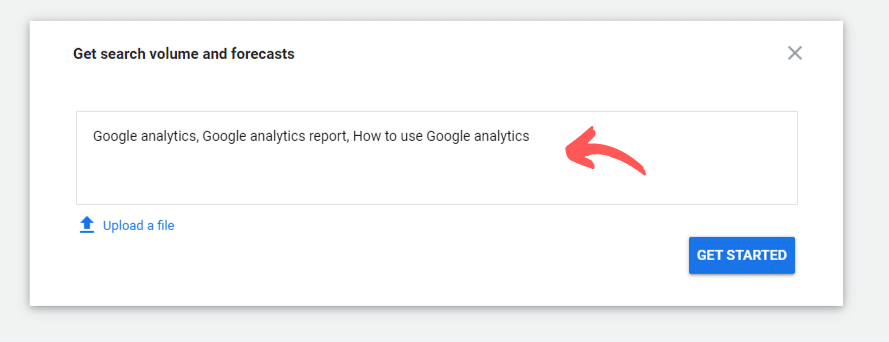
1. Location
2. Language
3. Search network,
4. Time period
Step 4: Get Search Volumes and Forecasts
Select this second method by the Google Planner tool for giving for proving Search Volumes and Forecasts
Just you need to enter the keywords or phrases, separated by commas, and then Click Get Started
The keywords or the phrases you entered, Google Keyword Planner tool will forecast:
1. Total number of clicks
2. Impressions (the number of times your ads will be displayed)
3. Overall cost
4. Average position,
5. Cost-per-click (CPC) you can get for the next 30 days.
We can further break down,
Each keyword Forecast projection into:
1. Individual clicks
2. Impressions
3. Cost
4. Click-through-rate (CTR)
5. Average CPC

So as to figure the most profitable data out of the report.
So click over to the Historical Metrics tab, and it will give you:
1. Average Monthly Searches
2. Competition for each keyword.
We hope this keyword research guide 2024 has helped you generate keywords as per your business. You can choose keywords that can help you to increase or boost your website’s performance so it starts ranking up the SERP. The next step is to perform competition analysis of keywords to find the difficulty level of keywords.